- Making the Most of Your Smart Home: Common Use Cases - March 28, 2023
- Eco Mode at Night: Maximizing Nest’s Energy Savings - March 20, 2023
- Connecting & Controlling Smart Home Devices: A Guide - March 18, 2023
Disclosure: Links marked with * are Affiliate Links. As an Amazon Associate, I earn from qualifying purchases if you decide to make a purchase through these links – at no cost for you!
The Amazon Echo Show 10* is particularly popular as a gadget for the nightstand. Listening to web radio, alarm function, stock market and weather reports is simply pleasant. In addition, the smart display can offer movies for falling asleep and enables video calls. It is also small, so the nightstand does not even have to be cleared.
You can set the display to night mode so that it does not disturb you at night. It is then dimmed so much that you can sleep well. You can still see the time. But that’s not all: Night mode allows you to use various other Alexa Skills.
Check Price:
Table of Contents
What are skills and what do they have to do with night mode?
With computers, we used to speak of programs, then of software, and today of applications. Applications or apps are also used for mobile devices such as smartphones and tablet PCs. There are a few technical differences, but basically, an app is nothing more than a mini-program. And Amazon calls the small programs for its own Alexa-enabled devices “skills.
Skills for night mode
Different name, same content: An Alexa Skill enables additional functions for your Echo Show 10. You can usually download the skills for free from Amazon if you own an Echo Show 10. However, some Skills are only available for night mode. They are intended for operating the device in the dark and at bedtime.
One such skill is the night light. When your Echo Show 10 is in night mode, the display is dimmed. If you still want to have a bit of brightness in the room, for example for a rough orientation, then the night light is the right thing for you. You can’t read with the night light. But at least you won’t accidentally knock over your shelves when you have to go out at night.
Set up
Put your Echo Show 10 into night mode. Load the Night Light skill. If you want to have some light at night without waking up your bedfellows, you say “Alexa, open Night Light” quietly. Then the display shows an extremely discreet illumination that provides you with rough orientation in the room.
If you no longer need the night light, simply say “Alexa stop”. Then your Echo Show 10 is dark again (night mode) and you can continue sleeping undisturbed. The Night Light skill is available in German and English, other languages are not yet supported.
Important to know: The night light does not shine continuously, but pulses gently. For children, this can be a great help to fall asleep!
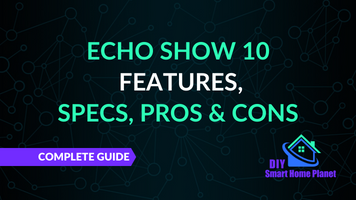
Related Post:
Echo Show 10 Features, Specs, Pros & Cons
What exactly is the night mode?
The Echo Show 10 is not a very small device with its 10.1-inch HD display. The screen’s 13-megapixel resolution is just enough for a movie to fall asleep, but blockbusters will be exhausting. However, it is also clear that such a display can be a nuisance on the bedside table.
The display can be rotated. If the bright background bothers you, you can simply turn the display away from the bed or put your T-shirt over it. However, this is not a very elegant solution for a smart display. The night mode is more elegant.
Brightness can be adjusted even without night mode
Of course, you can also change the brightness of your Echo Show 10 in the settings. Experience has shown that the night mode is still too bright for some people. In this case, it is a good idea to turn down the brightness of the display in the settings of your Echo Show 10. An easy-to-use slider is available for this purpose.
If you move the slider, the setting applies in night mode as well as in day mode until you change it the next time. So this is one way to make the screen of your Echo Show 10 a bit more discreet during the day as well.
Please do not disturb!
Maybe you already know the “Do not disturb” mode. It does not have much to do with the night mode but is independent of it. If you activate “Do not disturb”, the content on the screen is displayed in light font on a dark background. The brightness of the display does not change.
Of course, you perceive the display as darker when you activate the “Do not disturb” function. However, the white font still forms a strong contrast on the dark display and may be unpleasantly bright. You can reduce this strong contrast in the display brightness settings via the slider. 50 percent or less is useful here if you want it to be dark.
However, the actual purpose of this mode lies elsewhere. If you activate “Do not disturb”, calls, messages and the so-called drop-ins are no longer forwarded to your device. This is always useful when you do not feel like making a call or want to have some peace and quiet. At night, this is always a good option.
You can set “Do not disturb” separately on each device, regardless of the night mode. If your Echo Show 10 is permanently placed on the bedside table and serves as a smart alarm clock or as a sleep aid, you might want to have “Do not disturb” permanently enabled.
Night mode is quickly activated
If you want to activate the night mode, swipe down from the top edge of your display. You will now see various icons on the screen. Activate the small gear wheel. Then a menu with numerous items opens. Look for the entry “Home & Clock” and activate it. This should open a new menu. At the very bottom of this list, you will find the item “Night Mode”. This is the name of the night mode in the Amazon Echo Show 10. Tap on it and you are done!
More settings in night mode
The night mode allows you to make additional settings that you normally can’t make. One of them can be found to the right of the menu item “Nighttime Clock”. There is a small slider that you can set to “on” in night mode. Do that.
Under the item “Nighttime Clock” you will find the menu item “Scheduled”. This means “Scheduled” in German. Normally, this item is grayed out, i.e. deactivated. But in night mode you can tap on it. Do this if you don’t always want to activate and deactivate the night mode manually. This is because you can set when night mode is automatically activated and when your Echo Show 10 resets itself to normal mode.
If you’ve made it through the settings like this, you’ve actually already done it. Only one point is still missing: Can you really read the time well on the display in the dark? If not, you can fine-tune the settings. Adjust the brightness so that you can always see the time even in a dark room, but the display does not bother you.
Switch night mode on and off manually
The automatic setting for the night mode is convenient, but everything can also be done manually. For example, if you want to go to sleep earlier than usual, the bright display will of course bother you even before your preset “night mode time”.
Swipe down from the top of the screen and select the gear icon. In the menu, tap on “Home & Clock” and then on “Night Mode”. And that is already the night mode, which you have activated manually.
By the way, it’s even easier: Teach your Echo Show 10 to automatically go into night mode when you lower the shutters! This works with a single tap. You’re already at night mode in the menu. Here you will be offered the option “Automatic”. If you select this function, your Echo Show 10 will always go into night mode when the room is dark.
Like all devices in the Echo series, your Echo Show 10 is equipped with a camera. You can deactivate it. The Echo Show 10 evaluates the lighting conditions in the room via a sensor. The display therefore always adjusts its brightness to the prevailing light conditions, regardless of the time. Therefore, your device can also switch itself to night mode when you close the blinds at 2:00 p.m. and want to take a nap.
Important to know: If you deactivate the camera mechanically via the slider on your Echo Show 10, this automatic adjustment will not work. In this case, automatic activation and deactivation of the night mode via the time make sense. You specify the interval in which the night mode should be activated in the settings. However, this only works if the “Automatic” setting is deactivated.
Don’t forget your camera and microphone!
You probably don’t want to be disturbed while sleeping. The camera and microphone of your Echo Show 10 allow video calls, but you definitely do not need them at night. The camera and microphone of the Echo Show 10 are also available (i.e. in standby) when you are not making a call. If you don’t want that, you should deactivate them via a slider at the top of the device. The mechanical slider on the right interrupts the power supply to the camera. This means that the camera can no longer be activated via the Wi-Fi connection. The switch for the microphone is located on the left side at the top of the device.
Device not yet set up? Do it first!
Before you can activate the night mode of your Echo Show 10, you should of course set up your device. We will guide you step by step through the setup process.
- Connect the Echo Show 10 to a power source. Once you do that, the device will start automatically and activate the installation process.
- Choose the language you want (probably German, if you made it this far through the guide).
- Connect your Echo Show 10 to WiFi.
- Log in to Amazon with your account. Then connect to the Echo Show 10.
- Enter where your Echo Show 10 is located. This is optional, not mandatory. However, if you want to completely control rooms via the app on your smartphone, you will need this information.
- The Echo Show 10 is now automatically performing a software update. Leave it alone until then. Once the process is complete, you will see the home screen again.
- In the Alexa app, you can see your Echo Show 10 under “Devices”, where you can immediately configure it. Be careful when connecting multiple devices at the same time: Don’t get mixed up!
Related questions
Does the Echo Show 10 have a night mode?
Like all devices in the Echo series, the Echo Show 10 is also equipped with a night mode. The night mode dims the screen either depending on the ambient light or the time of day. Manual activation is also possible.
Is it possible to turn off Alexa on the Echo Show 10?
Normally, Alexa is always available, even on the Echo Show 10. If the device is on the nightstand, this might be inconvenient. Activate the “Do not disturb” mode via the Alexa app for the device on which you want to deactivate Alexa. Now, no messages, calls or anything else will be routed through the device. Additionally, you can turn off the microphone on your Echo Show 10 via the small button on the top left edge of the device. The button cuts off the power, so Alexa is definitely out of the picture.
Can I just unplug it when I want to disable Alexa?
If you want to deactivate Alexa and the Echo Show 10, you can only cut the power supply. At least the Echo Show 10 cannot be turned off completely otherwise. If you want to deactivate the device regularly, a power outlet with an on/off switch is a good option.
Conclusion: Night mode turns off the light
Night mode is quick to set up, and can be turned on and off manually or automatically. But night mode alone is not enough if you really want your peace and quiet. Remember to always switch your Echo Show 10* to “Do Not Disturb” mode at the same time.
If you value privacy, you should also deactivate the camera and microphone via the sliders at the upper edge of the smart display. The slider for the camera is on the right, the one for the microphone on the left. The two small switches cut off the power supply for the camera and microphone so that they cannot be activated from the outside.
The night mode not only dims the display, but also allows you to use Alexa Skills like the night light. All in all, this is a practical setting that can be set up in a few minutes.
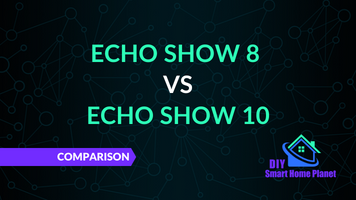
Related Post:
Echo Show 8 vs. 10 | Which Smart Display is Better?
Attention: When installing electronic equipment, please be sure to observe the manufacturer’s safety instructions. You have to take care of your own safety. The information on this site only helps you to learn.
Disclosure: This website is the property of Martin Lütkemeyer and is operated by Martin Lütkemeyer. Martin Lütkemeyer is a member of the Amazon Services LLC Affiliate Program, an affiliate advertising program designed to enable Web sites to earn advertising revenue through advertising and linking to Amazon.com. Links marked with * are affiliate links.

