- Making the Most of Your Smart Home: Common Use Cases - March 28, 2023
- Eco Mode at Night: Maximizing Nest’s Energy Savings - March 20, 2023
- Connecting & Controlling Smart Home Devices: A Guide - March 18, 2023
Disclosure: Links marked with * are Affiliate Links. As an Amazon Associate, I earn from qualifying purchases if you decide to make a purchase through these links – at no cost for you!
The Ring Video Doorbell* comes with a few great features: You can see exactly what’s happening outside your door, day or night. The doorbell sends you a notification via the Ring app when someone rings the front doorbell. A motion sensor monitors the area in front of the front door in your preferred radius. If something moves, you’ll get a notification. In both cases, you switch to live view and see exactly what’s happening thanks to the Ring Video Doorbell’s camera.
Smart devices like this doorbell with video function must be easy to operate. This goes hand in hand with a clear design, few displays and even fewer controls. With the Ring Doorbell, the manufacturer has solved this problem quite simply: A ring of blue and white LEDs around the central doorbell button tells you when there are problems or malfunctions via different light patterns.
Please do not panic right away: Many light patterns are a status indicator. So the different LEDs do not indicate a malfunction, but only that your Ring Video Doorbell is working properly. And some of the light patterns will only appear during the initial setup. To help you quickly find what the blinking of your Ring Video Doorbell means, you’ll first find a reference guide organized by light color and light pattern in our guide, followed by a detailed guide for setting up your Ring Video Doorbell. The respective light patterns are mentioned again where necessary.
Check Price:
Table of Contents
Decoding the Light Patterns
The LEDs are arranged on the surface of the Ring Video Doorbell so that they can shine in distinct light patterns. These differ in color (blue and white) and in the position of the lights. You don’t need to know the Morse code to understand the signals: The manufacturer of the Ring Video Doorbell has described them in the user manual.
Part of the light shows you only the status of the Ring Video Doorbell. This is very practical: You can see exactly what is happening when you set up your Ring Video Doorbell. Status displays do not require any intervention on your part, but only inform you.
It is different with the error messages. These light signals indicate that the function of the Ring Video Doorbell is not given for one reason or another. As a rule, the errors can be easily corrected.
The Ring Video Doorbell emits three types of light signals: white light patterns, blue light patterns, and those that show white and blue lights.
Blue Light Patterns
Blue light circles
Your Ring Video Doorbell shows a blue light circling frantically clockwise around the button. This is nothing to worry about: your Ring Video Doorbell works exactly as it should. This light appears every time you press a button normally. It indicates that the button has been pressed and the signal is being transmitted. Someone is at the door! Now activate Live View in the Ring app to see who that is. You can also activate the speaker on the Ring Video Doorbell (light signal will then change) and ask the person about their intentions.
Blue light from bottom to top
A blue light lights up on the underside of the button and moves upwards along the right and left of the button until the ring of light around the button is completely closed. Then the light goes out before the ring builds up again from the bottom to the top.
Your Ring Video Doorbell will show you in this way during setup that the device is connecting to the network. This is a status indicator. Once the connection is established, you will no longer see the blue light ring. If the connection cannot be established, you should start the process again from the beginning.
Blue light ring flashes
All blue LEDs around the button light up at the same time. As a result, you will see a blue light ring around the button that goes on and off every second. This light signal means that the Ring Video Doorbell is started. This is not an error message, so you don’t have to do anything. You should see the flashing at the end of the setup process.
Blue light ring
All blue LEDs light up continuously, so you see a bright ring of light around the button. This light signal appears when you activate the speaker. You can now use the Ring Video Doorbell as an intercom, for example, if someone has rung the doorbell and you want to ask for their name.
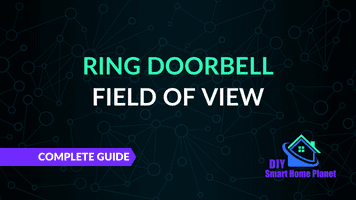
Related Post:
Ring Doorbell(s) Field of View | Distances & Angles
White Light Patterns
White light circles
Your Ring Video Doorbell will show a white light circling frantically clockwise around the button. This is a status message that becomes an error message for you after 10 minutes. The light pattern means: Your device is trying to connect to the WLAN and set it up permanently. However, no WLAN credentials are stored on the device yet. After ten minutes, the Ring Video Doorbell will abort due to timeout. So, enter the credentials promptly so that the setup can be completed.
Now you should restart the process and try to establish a WLAN connection. Since the connection was not established before, maybe the Wi-Fi signal is not strong enough at the previous location. Take your Ring Video Doorbell and move closer to the router.
Important: The Wi-Fi connection is not only required when setting up the Ring Video Doorbell. If the signal is too weak at the desired location of the device, the Ring Video Doorbell will not be able to work properly either. Either place the router in a different location (if possible) so that the signal is stronger at the intended location of the Ring Video Doorbell. Or you can use an amplifier.
White semicircle flashes above the button
A white semicircle of LEDs flashes around the upper half of the button in a steady rhythm. This light signal is really an error message: Your Ring Video Doorbell setup has failed. There is a password error behind it.
Once again, select the Wi-Fi network you want to use for your Ring Video Doorbell. Enter the password again. Pay particular attention to letter/number transpositions and upper and lower case! If the password is entered correctly, the light signal goes off and you can continue setting up your Ring Video Doorbell.
White semicircle flashes to the right of the button
A white semicircle of LEDs flashes around the right half of the button in a steady rhythm. This is an error message: Setup failed. Your Ring Video Doorbell could not connect to the Ring network.
Try again to enable the Ring network in the Wi-Fi settings of your mobile device. Connect the Ring Video Doorbell to the network. You can read more about how this works in the installation instructions below.
White semicircle flashes to the left of the button
A white semicircle of LEDs flashes around the right half of the button in a steady rhythm. This light signal also means that the setup of your Ring Video Doorbell has failed. However, the reason is not clear, it is neither a password error nor a connection error. Start the process all over again. Make sure that you are close to the router from the beginning to ensure sufficient signal strength. And check again: Did you really charge the battery? Have you selected the right network?
White light circle flashes
All the white LEDs around the button will flash at the same time, so you’ll see a white ring of light flashing every second or so.
This is a kind of status display. You don’t have to do anything. Your Ring Video Doorbell is performing a firmware update. When the process is complete, the white light ring will stop blinking.
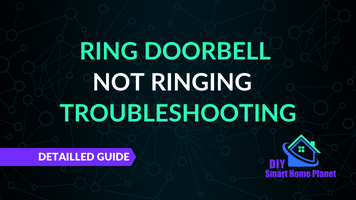
Related Post:
Ring Doorbell Not Ringing – Troubleshooting & Guide
White-Blue Light Patterns
Four blue LEDs and white/blue ring alternately
The four blue LEDs in the diagonals around the bell button flash four times simultaneously. The white light ring then fades in, stays on briefly and disappears. After that, the blue light runs from bottom to top once around the button until it completely surrounds it. The blue light goes out and the spectacle begins again.
Don’t panic: Your Ring Video Doorbell works perfectly. And that’s exactly what the device tells you after setup with this complex light show. You don’t have to do anything. Congratulations: the setup was successful.
If there is simply no light signal after the initial setup, just wait. It’s perfectly normal for the Ring Video Doorbell to take up to an hour to fully power up. But then you can definitely look forward to the great flashing patterns!
Blue circle flashes, white light rotates
Your Ring Video Doorbell appears to be in party mode: The entire blue ring around the button flashes rapidly several times, then a white light rotates around the button. After that you will see the fast blue light pulses again and so on.
Your Ring Video Doorbell will be reset to factory settings. Therefore, it is happy and shows you the great light show. Joking aside, the factory reset is displayed like this.
Many Light Patterns Appear Only During Setup
Ring Video Doorbell is designed in such a way that it should work perfectly after the one-time setup. So you don’t have to do it repeatedly. With one exception: The Ring Video Doorbell’s battery should be recharged every six to twelve months. After all, even such a great device won’t work without power! The most important point, however, are the LEDs that indicate a malfunction. Without a sufficiently charged battery, your Ring Video Doorbell can’t do that. This means that you may not even notice when the Ring Video Doorbell is not working.
Set Up Via the Ring App
Before you can set up your Ring Video Doorbell, you need the Ring app. It is available for all devices in the Google Play Store, the App Store (Apple), and the Windows Store. If you can’t find the app there, or if you’re unsure because of similarities in the names of different apps, you can also download it directly from Ring’s website at ring.com/app. Install the app on your mobile device.
The next step is to create an account. If you have already done that, you only need to log in. The next steps are not necessary for you.
Create account
Open the Ring app and select “Create account”. Now you just have to follow the instructions in the app. You will need to set a username and password.
Set up Ring Video Doorbell in the app
Once you have installed the app and logged in, you can set up your new Ring Video Doorbell in the app. To do this, open the app and tap on “Set up device”. Now select the item “Doorbell”.
Next, scan the QR code on the Ring Video Doorbell. Alternatively, you can scan the MAC ID barcode on the device. In both cases, this is how you do it:
- Point your mobile device’s camera at the code. If you can’t find the code on the device, you can also use the code on the product packaging or the Quick Start Guide. They are identical.
- Point the camera so that the code is displayed centrally on the screen of your device.
- Your device will tell you when it has recognized the code. For the QR code, a green square is placed around the code, for the MAC ID barcode, a green line appears on the code.
- Done! Now you can proceed with the setup.
Important: You may not find the MAC ID barcode on the indoor module door side because you have already installed your Ring Video Doorbell. This is not a problem. Then you use the QR code from the product package or from the quick start guide. And you can also set it up without the code. To do so, select “Set up without scanning” in the Ring app. Then you specify the device: “Ring Door View Cam” and continue with the setup.
Set location
The Ring app should now ask you to enable the use of the location service for the mobile device. This is because the Ring app wants to know the location of your Ring Video Doorbell. If you enable the location service, the setup is easier. However, it is possible without enabling it.
Enter your address in the app. Now you have to confirm the address. If you have already entered a location before, it (or possibly several) will be displayed in the location list. In this case, you do not enter the address again, but simply select it in the location list.
Next, name your Ring Video Doorbell. Choose a name that uniquely identifies the device for you. It’s important that you clearly recognize the Ring Video Doorbell by its name in the app and don’t confuse it with other devices in the app.
Ring Video Doorbell set to setup mode and connect
On the inside of your Ring Video Doorbell you will find a button. You should press it briefly at this point. This will put your Ring Video Doorbell into setup mode. Then tap the “Next” button in the app. Now you have two options:
- iOS: You tap the “Join” button when the app prompts you to join Ring’s Wi-Fi network.
- Android: The connection to the ring WLAN network is established automatically.
Sometimes the automatic connection does not work, even with iOS sometimes no connection is established. If you have this problem or have set up the Ring Video Doorbell without scanning, press the start button on your mobile device. This will take you out of the Ring app. Go to the settings and select the Wi-Fi. On some versions of Android, the Wi-Fi settings are hidden under the Connections menu.
As soon as you see the list of available networks, select the Ring Wi-Fi network. This will be displayed as follows:
- ring, followed by the last six digits of the MAC ID code or
- ring, followed by the last two digits of the MAC ID code.
Is the connection established now? Then close the settings and go back to the Ring app.
Connect Ring Video Doorbell to the WLAN
In the ring Wi-Fi network, the ring Video Doorbell is now ready. Next, you should connect the ring Video Doorbell to your own Wi-Fi network. Move the device close to the router so that the signal is as strong as possible. Have your Wi-Fi password ready. Select your Wi-Fi network in the app. If you have more than one Wi-Fi network, select the one that is strongest at the location where your Ring Video Doorbell is installed. Enter the password and press the “Next” button.
You may now notice that the LEDs on your Ring Video Doorbell are blinking. This should be the case. This is because the internal software is now being updated. Wait until the update is complete before continuing with the setup. Please do not operate your Ring Video Doorbell while the internal software is being updated! This would slow down the whole process unnecessarily.
Test: Setup successful?
Actually, the setup of your Ring Video Doorbell is now complete. If everything went well, you did not receive any error messages. The LEDs on your Ring Video Doorbell have given you the desired status indication. So, you should assume that the Ring Video Doorbell is now working and ready to use. Try it out!
Press the button on the front of your Ring Video Doorbell. This will make a test call. You should now see the light signal described above for the normal button press. If you activate the speaker of the Ring Video Doorbell in the app, you will also see the corresponding light signal. Your Ring Video Doorbell is now ready for operation.
Related Questions
How can I protect my Ring account?
Protecting your Ring account starts with the basics: Never give out your password under any circumstances. Enable two-step authentication in the Ring app. Then you’ll get a code sent to you via SMS every time someone tries to log in to the Ring app. Two-step authentication is called that because the log-in is only possible after entering this code. If you want to allow other people to access your Ring Video Doorbell, add them as shared users. Do not give them your login credentials. And use a separate password for each account.
What can I do if my Ring Video Doorbell has been stolen?
The manufacturer has set up guidelines that you should follow in case of theft. If you follow these guidelines, Ring will provide you with a replacement device as soon as possible. Report the theft to the police immediately and follow their instructions. Do not touch anything until the police arrive. You may, however, take photos of the damage as long as you do not touch anything. Get a copy of the police report as soon as possible. You’ll need it so Ring can provide you with a free replacement unit. Ring provides an online form to report the theft. The replacement of your device is a goodwill gesture by Ring, which can also be refused in case of suspected fraud or for other reasons. The most important thing is that you report the theft to Ring within 15 days from the date of the theft.
How do I install my Ring Video Doorbell?
Before you can install your Ring Video Doorbell, you must fully charge the battery. Adapter and mounting nut are included. Once the battery is charged, slide it back into the device. The rest of the installation is simple: remove the old doorbell and/or door viewer, depending on where you want to install your Ring Video Doorbell. You can use the attachment of a door peephole for this, but you can also install the Ring Video Doorbell in the place of the original doorbell or in another location. The exact procedure is described in the installation instructions.
Conclusion: Ring Video Doorbell Flashing Is Easy to Decode
The different light signals emitted by the Ring Video Doorbell look confusing at first glance. However, the light patterns are actually clearly distinguishable from each other and can be easily assigned. You will probably never see most of them, or at best only once during setup – Wi-Fi password errors and failed network connections are likely to be the most common messages. None of this is a reason to panic, but can be quickly fixed. Via other light patterns, your Ring Video Doorbell will tell you that the setup has been completed successfully, someone is ringing the doorbell, or the speaker is activated. So these light patterns are desired. They show you that the device is working as it should.
Important: Please remember to charge the battery of your Ring Video Doorbell every six to twelve months. The device will not work without power. The LEDs that are used to indicate malfunctions require very little power. However, this must also be available so that error messages can be output correctly. If you don’t see any light on the Ring Video Doorbell for a longer period of time, if you don’t receive any notifications and if you only see delayed images in Live View, this is an indication of an insufficient power supply. You should charge the battery of your Ring Video Doorbell at this point at the latest.
Attention: When installing electronic equipment, please be sure to observe the manufacturer’s safety instructions. You have to take care of your own safety. The information on this site only helps you to learn.
Disclosure: This website is the property of Martin Lütkemeyer and is operated by Martin Lütkemeyer. Martin Lütkemeyer is a member of the Amazon Services LLC Affiliate Program, an affiliate advertising program designed to enable Web sites to earn advertising revenue through advertising and linking to Amazon.com. Links marked with * are affiliate links.


