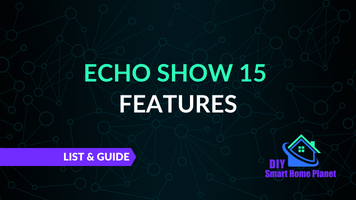- Making the Most of Your Smart Home: Common Use Cases - March 28, 2023
- Eco Mode at Night: Maximizing Nest’s Energy Savings - March 20, 2023
- Connecting & Controlling Smart Home Devices: A Guide - March 18, 2023
Disclosure: Links marked with * are Affiliate Links. As an Amazon Associate, I earn from qualifying purchases if you decide to make a purchase through these links – at no cost for you!
Your smart display on the bedside table is an alarm clock and screen for watching TV, a transmission device for video calls and much more. But it’s also bright. If you want to enjoy an undisturbed night’s sleep in a dark room, you should set your Echo Show 15* to night mode before going to bed.
The night mode does not simply darken the display, but also enables the installation of some Alexa Skills that cannot be used in normal mode. One such function is the night light. It’s not enough to read in bed. But it prevents you from tripping over your slippers when you have to step out again at night.
Check Price:
Table of Contents
What is the Night Mode?
The night mode turns the display around, so to speak. On other devices, you might know this function as “dark mode”. Normally, your devices show a light background and dark text on it. We are used to this in books and other print media, and it has been adopted in the digital realm. Why is that?
With books and newspapers, the matter is clear: uninked paper is light, and you see dark printing on it. If the paper were dark with light cutouts where the letters should be, this would mean an enormous extra effort. Our visual habit is therefore “dark contents on a light background”.
However, this does not really make sense with a digital device. To get a bright background, the entire device has to be illuminated. Your Echo Show 15 emits quite a bit of light in normal mode, so you can almost light up the room.
In night mode, the display is turned upside down, so to speak. The background is darkened, and only the time or other content appears bright. This is a bit like the old clock radio: The analog device also used to have a dark background on which the numbers formed by small sticks shone brightly. Welcome to night mode.
Also an option during the day
Many people also use the night mode on their smartphones during the day. If you work a lot on a laptop, you might have set the dark mode there as well. This is because the darkened backgrounds relax the eyes. Long screen work is strenuous enough in itself. The enormous brightness of the white background makes it even more exhausting.
Another reason to use night mode by default on digital devices is the fun factor. Of course, social media, news and so on are much more visually exciting when the display is shining as brightly as possible. Those who want to limit their screen time a bit simply deprive themselves with the dimmed screen.
Echo Show 15 Setup
Before you can turn on night mode, you first need to turn on and configure your Echo Show 15. This is quite simple:
- Insert the plug into the socket. The device needs power before anything works. Once the plug is in, your Echo Show 15 should turn on by itself.
- Select the language you want to use.
- Connect the Echo Show 16 to the WiFi.
- Next, sign in to Amazon using your account. Connect to your Echo Show 15.
- You can now select in which room your Echo Show 15 is located. This setting is optional, so you do not have to specify it. However, if you want to control all smart devices in a room via a common profile, the entry is necessary.
- Now you have a short break, your Echo Show 15 continues on its own. The device automatically pulls a software update. You should simply wait for this and not interrupt it. You can see when the device is finished: Then it shows the home screen again.
- In the Alexa app, your Echo Show 15 is now displayed under “Devices”. Perform the further configuration in the app. By the way, we do not recommend connecting multiple devices at the same time: You can easily get confused during the configuration! It is better to start up one device after the other.
You have already put the Echo Show 15 into operation. All other settings, including night mode, are made directly on the device.
Activating the Night Mode
You can find the night mode in the settings of your Echo Show 15. Swipe the display from top to bottom. You should now see various icons on the screen. The small gear wheel shows you the settings. Tap on it. Now a menu with many different items opens. Look for the entry “Home & Clock”. Activate the item by tapping on it. A new menu opens.
At the very bottom of this new menu you will find the item “Night Mode”. This is your night mode that you want to activate. Tap on the item. Now you have activated the night mode. However, the fine settings are still missing.
Activate automatically
Of course, you can set the night mode manually every time. But you can also teach your Echo Show 15 to automatically switch to night mode or back to normal mode at a certain time. To do this, go to the menu. To the right of the menu item “Nighttime Clock” is a small slider. In normal mode it is grayed out and cannot be activated. In night mode you can activate it. Set the slider to “on”.
Now you see next to “Nighttime Clock” the menu item “Scheduled”. Activate this item as well. You can then set the time at which your Echo Show 15 switches from normal mode to night mode. In the second step, you can set when your device switches back to normal mode.
The second possibility is that your Echo Show 15 switches between normal mode and night mode via the light sensor. Your Echo Show 15 has an integrated camera for video calls. Even when you are not on the phone, a sensor measures the brightness in the environment. When it gets dark, the night mode turns on with the “Automatic” setting. When it gets light again, your Echo Show 15 automatically deactivates night mode. However, this only works if you do not deactivate the camera via the slider at the top right of the device. This small slider interrupts the power supply – the sensor can then no longer work.
Fine tuning
The Echo Show 15 is still too bright in night mode? No problem. You can still fine-tune the brightness in the settings. If you cannot read the time well in a dark room, you need a bit more brightness. If the display is so bright, you can lower the brightness a bit.
You can use this option not only in night mode, but also in normal mode. For some people, it is enough to turn down the brightness completely in normal mode – they do not need night mode.
Check Price:
Settings for Even More Peace and Quiet at Night
Like all Echo devices, the Echo Show 15 is equipped with a camera and microphone. The smart display not only plays you a movie to fall asleep or wakes you up with web radio, but can also receive and send video calls and messages. You probably don’t want to be disturbed at night.
To prevent interference, you should activate “Do not disturb”. This mode prevents messages, calls and drop-ins from being put through to your Echo Show 15. This effectively frees the device from telecommunications, and you can sleep in peace.
Nevertheless, Alexa is still on call – so you can still control your Echo Show 15 via voice assistant. This means that the microphone and camera are still available, at least on the software side, even if they are actually turned off. Amazon claims that no recordings are made and all information is processed exclusively on your device. However, you cannot verify that.
If you feel uncomfortable at the thought of a little spy in your bedroom, it’s only understandable. That’s why your Echo Show 15 is equipped with two switches that allow you to turn off the camera and microphone manually. The switch for the camera is located on the top right of your smart display. The switch for the microphone (“mute button”) is located at the top left of the display’s frame.
Use these switches. Use these switches if you really want to have your peace. They interrupt the power supply of the camera and the microphone. Then both devices can no longer be activated from the outside. So your voice assistant has really gone deaf and blind. The only way to turn off communication via your Echo Show 15 even more thoroughly is to unplug it or cut the power supply to the device. If you want to do this regularly, a power outlet with an on/off switch is recommended.
Skills – Small Programs with Big Benefits
In the past, people spoke of programs or software. Today, you need apps for your mobile devices. And everything that has to do with Amazon and Alexa is called a skill. They mean the same thing: The small programs turn your Echo Show 15 into a useful helper in the smart home.
If you have activated night mode on your Echo Show 15, you have a few skills at your disposal that do not work in day mode. One of them is the night light. The night light is a gently pulsating, not very bright light. If you have to get up at night and don’t want to make the room bright, the night light is a good option.
The night light is not enough to darn socks or read in bed. But at least it makes the room bright enough for you to step cleanly between the Lego bricks that may be scattered on the floor. If children have trouble falling asleep or are afraid of the dark, the nightlight is also a good solution. It turns itself off after a while, so you can sleep peacefully and in a dark room. So you never forget to turn off the light again!
Don’t forget: If you have manually turned off the microphone, you cannot activate and deactivate the night light via the Alexa voice assistant. You have to activate your smart display manually or use the Alexa app on your smartphone.
Related Questions
What is the night mode on the Echo Show 15?
In night mode, your Echo Show 15 no longer displays all information in the full brightness that you are used to from the default setting. The display is darkened, but the text is bright. This makes the room darker overall, and you can sleep better.
What is the difference between night mode and “Do not disturb”?
The night mode makes the display of your Echo Show 15 dark and displays content in light font, thus reversing light and dark compared to the day mode. The Do Not Disturb feature does not change the display. It only prevents calls, messages and drop-ins from being forwarded to your device. So it refers purely to communication. Alarm clocks and timers are not blocked by the “Do not disturb” function, and you will still receive reminders.
How do I turn off the Echo Show 15 display?
If you don’t want any display at all, Alexa can do that with the command “Alexa, turn off the display”. Alternatively, you can go to the settings and activate “Auto Sleep”. This means that the screen turns itself off after 10 minutes of inactivity. Or you can turn off the “Nighttime Clock” completely in night mode (activate!). Then the screen is also black.
Conclusion: Night Mode Makes the Room Darker
The night mode might not be the last word, but it at least makes your room a bit darker. You can easily activate it in the settings (gear icon) on the Echo Show 15*. By the way, the night mode is not only a great thing at night: Many people now also activate the so-called dark mode during the day. The darker display with the few bright contents is simply more pleasant for the eyes and not as stressful as a bright display.
Check Price:
Attention: When installing electronic equipment, please be sure to observe the manufacturer’s safety instructions. You have to take care of your own safety. The information on this site only helps you to learn.
Disclosure: This website is the property of Martin Lütkemeyer and is operated by Martin Lütkemeyer. Martin Lütkemeyer is a member of the Amazon Services LLC Affiliate Program, an affiliate advertising program designed to enable Web sites to earn advertising revenue through advertising and linking to Amazon.com. Links marked with * are affiliate links.