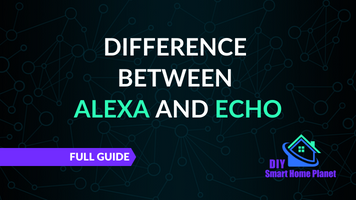- Making the Most of Your Smart Home: Common Use Cases - March 28, 2023
- Eco Mode at Night: Maximizing Nest’s Energy Savings - March 20, 2023
- Connecting & Controlling Smart Home Devices: A Guide - March 18, 2023
Disclosure: Links marked with * are Affiliate Links. As an Amazon Associate, I earn from qualifying purchases if you decide to make a purchase through these links – at no cost for you!
The Echo Dot* from Amazon is a smart speaker. With its help, users contact the intelligent voice software Alexa. It helps with the organization of everyday life as well as with fun and entertainment.
In recent years, Echo Dot has become just as popular as the better-known Echo*. It finds its place in the smart home because it takes over many important functions. This guide explains what it can do.
Check Price:
Table of Contents
Echo Dot in the Smart Home
The Echo Dot is one of Amazon’s most popular smart speakers. This is not only due to its size and shape – “Dot” means point: This means that the Echo’s little brother can fit almost anywhere.
It’s also because of the range of functions. You can do so much with it that it makes the smart little one really practical for your smart home.
Overview: What the Echo Dot with Alexa can do (selection)
- Impart knowledge: Listen to the news, ask questions
- Organization daily life: Alarm clock, timer, calendar
- Entertainment: music, radio, audiobooks
- Keep connected, send and receive messages
- Skills: even more features!
- Smart home: switch devices on or off, control them
It is now available in its fourth generation. You can buy it with or without an LED clock. There’s not much difference in price, but you could easily mistake it for a flashier alarm clock.
Check Price:
However, this function alone shows that the developers have thought things through: The display on the front can optionally be used as a clock, a thermometer or a timer. Let’s first look at the basics for operating the Echo Dot:
Set up Echo Dot for the first time
- Power and WLAN must be there!
- Download the Alexa app if you have not already done so.
- Log in to the Amazon customer account.
- Then in the Alexa app: device icon / “+” (plus sign).
- Then connect Echo Dot with WLAN: according to instructions!
Echo Dot and Alexa
When you first get involved with Amazon’s Echo family, you may still confuse Echo and Alexa. The important difference is that the Echo is the speaker. When you talk to it, however, you’re not saying “Echo, show me my new messages.”
There is a reason for that: Alexa is the name for the artificial intelligence that waits for your commands. The Echo Dot is only the outer shell, it forwards your voice commands. Alexa itself is located in a cloud. The Echo Dot establishes the connection.
Voice commands to Alexa are the most important thing for the smart speaker. Of course, you still need a few more prerequisites for use.
Minimum requirements
- Amazon Alexa App
- Smartphone
- WLAN
- optional: numerous skills (via Amazon)
Voice commands to Alexa
The speaker already comes with this function. You can communicate with Alexa at any time. Ask her for the weather tomorrow! Or request your favorite music that you have stored on your smartphone. Of course, you can also use services like Spotify or Apple Music.
Using services with the Echo Dot
Here are a few suggestions: Please Alexa but once …
- play audiobooks via Audible
- connect to Spotify, Amazon Music, Deezer or YouTube to listen to songs
- search for interesting contributions in the media libraries of public broadcasters.
Drop-in function: connect Echo Dot with other smart devices
If you have a smart video doorbell, you should connect it to the Echo Dot. The doorbell will then communicate with you via the Echo Dot.
If you are in the living room and receive a familiar visitor, you no longer have to get up. Via Echo Dot and Alexa, you can command the Doorbell to open the door.
Likewise, you can distribute Echo Dots in every room of your smart home. This makes sense if you have a family. Or if you frequently make announcements to your roommates for some other reason.
Is dinner ready and want everyone to come to the dining room? Save your voice and announce it throughout the house – via your Echo Dot!
How Drop-In Works: Instructions and Setup
Prerequisite: two or more Echo smart speakers, Alexa app, Amazon account and valid mobile number.
- Open the Alexa app: In the Alexa app, go to the icon with the speech bubble.
- Select device: In the Devices subitem, select: “Echo and Alexa”. First go to any of the Echo speakers.
- Grant drop-in authorization: Go to “Communication” and there to “Drop-In”. Here you will find a slider. Set it to “On”.
- Repeat this for all other Echo devices.
Tip: Alexa can do many things, including translating. Does your friend speak another language? Have him translate what he says. It’s easy with Alexa’s interpreter mode!
You can also teach the voice software to recognize your voice. Otherwise, you may have problems when you play videos in which someone is addressing Alexa.
Meaning of the colors of the illuminated ring
Is Alexa listening? Is there a problem with the Internet? Do you have a new message? The light ring around the Echo Dot shows you!
It is located at the very bottom of the device and cannot be overlooked. Sometimes it glows white, sometimes it flashes blue. There are over ten different modes in total. You’ll soon get to know the most common ones.
However, if it shows a color that you have never seen before, be careful. The light ring also serves as an error code! It can report malfunctions and give you the chance to react promptly.
Frequent error messages on the Echo Dot light ring:
- Pulsing purple: Internet connection does not work
- Red: Alexa down / mic down (Attention, this color actually only shows that the mic is turned off. Did you deactivate it yourself? Then everything is fine!)
- Orange, spinning: cannot connect to the Internet (router down)
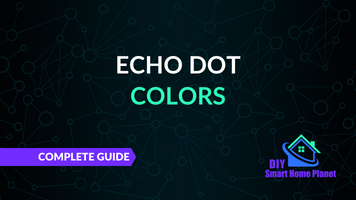
Related Post:
Smart Home: What do the Colors Mean on an Echo Dot?
Echo Dot and Skills
Skills allow you to duplicate the normal features of the Echo Dot. There are thousands of additional features waiting for you to use them!
The prerequisite is that you activate all skills first. To do so, go to the Amazon homepage and then to the skills. Conveniently, they are divided into areas.
Tip: In the category “Smart Home” you will find many useful skills especially for smart home owners!
Skills for the Echo Dot and Alexa
- General requests: weather, have jokes told or listen to the latest news
- Save personal info to receive reminders: Birthday reminders, appointments for the coming week, don’t miss garbage collection.
- Learning for kids: vocabulary training through play, puzzles for clever kids.
- Entertainment: listen to music, play favorite lists, have stories read to you.
- Message function: show incoming messages, emails, SMS, video messages. Remind of older unheard messages.
Using the Echo Dot as a Bluetooth speaker
This also works with the help of Alexa. You just have to set it up! Because the Echo Dot not only connects to your other devices via Wi-Fi. It also has a Bluetooth interface.
This is how the setup works:
- Go into the Alexa app on your smartphone.
- Here you will find your Echo Dot in the “Settings”.
- The item “Bluetooth” can be found under “Wireless connections”.
- Your device should be listed as available there.
- The menu will guide you through the rest of the setup.
Clock and display
If you have an Echo Dot with a clock*, you can use the display in many ways. For example, you can set up a timer that shows you when your rolls are baked.
Setting the timer with Echo Dot: Here’s how!
Activating the timer is quite easy. Command Alexa: “Set the timer to ten minutes!” The remaining time is then shown on the Echo Dot’s display.
Tip: If a dot appears next to the minute number in the upper right corner, this means that the timer is running for more than one hour! You will only see the number of minutes from 59 minutes and less on the countdown.
You can even set several timers at the same time. The one that will be finished first will then always be displayed.
Or you can use it to display the temperature in the room. Likewise, when you adjust the volume, the display shows you what volume you currently have selected.
Convenient: If the alarm clock rings too early, you can deactivate it with a light tap on the top of the Echo Dot. Of course, it should be placed next to your bed!
Turn off clock
The default setting is a brightness that does not bother you: The display is automatically dimmed at night, while it is brighter during the day. If you don’t like that, you can turn off the display at any time. Just say: “Alexa, turn off the display!”.
Play music in multiple rooms
The Echo Dot masters the basic functions of any speaker to the full satisfaction of many customers. This is evident from customer experiences with the smart speaker: It does not quite reach the brilliance of its larger counterpart, the Echo.
However, it sounds really good for its size. It also has a useful function with Multiroom: This allows you to create music groups that generate the right sound for several rooms.
Multiroom and the Echo Dot
By default, Amazon has set up a Multiroom group for you: This includes all recognized fourth-generation Echo devices. However, if you only want to add a few of them to a special multi-room group, you have to set this up first.
Here’s how it works:
- Once again, the Alexa app helps set up the feature.
- Under “Devices” go to the plus sign.
- Now select: “Combine speakers”.
- It’s still missing: the selection of your favorite multiroom music!
- The app explains everything else.
Sound of the Echo Dot: features and areas for improvement
The sound is acceptable for such a small speaker. Its inner workings consist of a 41-millimeter speaker that radiates to the front. “Front” is where the clock is on the round model!
The larger Echo* has audio advantages, of course, simply because there is more space inside. It comes with a woofer that provides finely tuned bass. If that does not bother you, you will be positively surprised by the Echo Dot.
There is a quick remedy within the scope of its constructional possibilities. The Alexa app offers you an equalizer for this purpose: Just try it out while listening to your favorite songs!
The quality of voice reproduction is very positive. If you like audiobooks or podcasts, you will notice: Everything sounds intelligible and clear, i.e. without any distortions even in the trebles. The Echo Dot is therefore perfect for such tasks!
If you want true stereo, you can set that up as well. However, you need two identical devices, for example two Echo Dots. However, if you want to use the Echo on the left and the Echo Dot on the right, that unfortunately does not work.
Receive, manage and send messages
Of course, it is best if your partner also uses Alexa. The two devices then connect via the app to exchange messages.
Tip: For everything to work, you both need to sync your contacts!
Why this is so convenient: With this approach, you do not incur any separate telephone costs. You only need a connection to the Internet.
The Echo Dot will immediately show you when it receives a message. You can also set up whether a sound should be heard via the app.
Once again, the Echo Dot must be set up in the Alexa app. You can find the relevant function in the speech bubble under the sub-item “Conversations”.
Control household appliances with the Echo Dot
Turn down the heating? Turn on the lights? Tell it to the Echo Dot! It forwards it to Alexa. Always assuming you have smart devices and that they are networked!
Tip: If you don’t yet have a compatible heating system, you don’t have to convert right away. The newer heating systems can be easily retrofitted with a smart heating thermostat.
A kit like Tado makes the setup much easier, because it contains everything you need. With the help of the Tado app, you can then control the heating from anywhere in the house.
Despite these options, the small Echo Dot can only serve as a real smart home center to a limited extent. This is an important difference to the big Echo, which has a smart home hub.
Therefore, you can control your smart home with the Echo Dot. However, direct control using a Zigbee hub does not work, because the small Echo Dot does not have one.
Nevertheless, he can help you with the control: Either with kits like the one above.
Optionally via the normal Echo, if you have one. The Echo Dot can also communicate directly with devices that have a Zigbee hub or receive signals via Wi-Fi or Bluetooth.
More features
Energy-saving function
If you use your Echo Dot exclusively as a speaker, you will benefit from its energy-saving function. The problem is that the smart speaker is not really designed for that. You can really only use this feature when you do not have it connected: neither with WLAN, nor with Bluetooth / other devices or services like Spotify!
Accessibility
If you have limited hearing, vision, movement or speech, you don’t have to do without the Echo Dot. Amazon has built in a few aids here.
It could become problematic if you have difficulties with the Alexa app itself. Many things can only be adjusted with its help.
A few examples:
- Bypass light ring: You can have incoming messages announced by sound on the Echo Dot.
- Audios available as instructions for various facilities in the Alexa app.
- The Echo Dot also has far-field speech recognition for better understanding of voice commands.
Languages
Do you have guests who speak a different language? Set up one of the following languages on the Echo Dot. This works via Alexa.
Overview: Your Echo Dot understands the following languages:
- German
- Spanish
- French
- Italian
- English
- Chinese
- Hindi
- Japanese
- and more!
How to change the language setting:
- In the Alexa app, open the device settings.
- Select Echo Dot. There go to more settings.
- Here you will find the subitem Language.
- Decide on your preferred language.
- Note: Alexa can operate multiple languages simultaneously!
This can lead to problems with some functions, such as when certain skills are not available.
Use Echo Dot as PC speaker
This is also possible, because the Echo Dot has an aux output. It can therefore simply be plugged into the PC via a 3.5 mm jack cable. If that is too cumbersome or you prefer Bluetooth, connect the Echo Dot wirelessly!
Where is the difference: A cable connection is often more stable and thus less susceptible to interference.
The buttons on the Echo Dot
The Echo Dot has the following buttons in both versions:
- Micro on / off.
- Volume plus
- Volume minus
- Action button
Above the device, there is a touch detection, which is a special area that registers your movements on the device. It is also disabled when the microphone is off!
Normally, Alexa is always active, either directly, or in the background. The voice software therefore accepts a command or waits to do so. It therefore makes sense that the microphone is always on.
You can turn it off by pressing the microphone button on the Echo Dot. The action button is for activating the voice assistant.
Which battery fits the Echo Dot?
The Echo Dot is intended for operation on the mains. Thus, you will not find a battery in the scope of delivery. However, if you want to take it out into the garden, that is definitely possible: with the help of third-party providers!
There are battery stations for this purpose: Customers have had good experiences with a GGMM D4 battery, for example. The abbreviation stands for Dot4. Operation with a corresponding power bank is also possible.
Privacy
Are you concerned about privacy when the microphone is constantly active? Amazon gives you several ways to stay in control.
- You can use the microphone button to turn off.
- You can control and delete voice recordings in the app.
- An activation word is required, otherwise Alexa will not work.
- The light ring shows you what the Echo Dot is doing.
You can learn more about data protection and privacy directly at Amazon!
Related questions (FAQ)
Can the Echo Dot also be used outdoors?
In principle, this is possible as long as WLAN or Bluetooth work there. Outdoor operation is possible with an additional battery and a power bank. However, the speaker should be protected from rain.
Are there any other costs after the purchase?
Initially, no further costs are incurred. The exception is the use of paid services, such as subscriptions to music services.
Is the update from Generation 2 to Generation 4 worth it?
There are major differences between the second and fourth-generation Echo Dot. They mainly affect the speaker, which is why an update is worthwhile. However, there are few differences between the 3rd and 4th generation.
Conclusion Echo Dot features: Small all-rounder in every smart home
The Echo Dot* is a helpful tool for your smart home. Apart from a few functions, it can do everything its big brother Echo can do: This includes knowledge transfer as well as entertainment, checking your messages or even organizing your daily life.
You stay in touch with Alexa, the intelligent voice assistant from Amazon. With the Echo Dot, you can ask her questions or give her commands at any time. If you don’t want her to listen all the time, you can deactivate her.
This makes the Echo Dot a true smart device. If you place one of them in each room, you can network them together. The investment is worth it: It makes your home much more comfortable!
Check Price:
Attention: When installing electronic equipment, please be sure to observe the manufacturer’s safety instructions. You have to take care of your own safety. The information on this site only helps you to learn.
Disclosure: This website is the property of Martin Lütkemeyer and is operated by Martin Lütkemeyer. Martin Lütkemeyer is a member of the Amazon Services LLC Affiliate Program, an affiliate advertising program designed to enable Web sites to earn advertising revenue through advertising and linking to Amazon.com. Links marked with * are affiliate links.