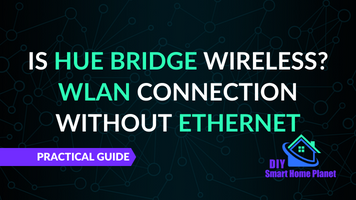- Making the Most of Your Smart Home: Common Use Cases - March 28, 2023
- Eco Mode at Night: Maximizing Nest’s Energy Savings - March 20, 2023
- Connecting & Controlling Smart Home Devices: A Guide - March 18, 2023
Disclosure: Links marked with * are Affiliate Links. As an Amazon Associate, I earn from qualifying purchases if you decide to make a purchase through these links – at no cost for you!
The Hue Bridge from Philips* connects up to fifty smart lamps and lights. But what do you do if nothing works anymore? In this case, the manufacturer allows you to reset the Hue Bridge to factory settings. Then all settings made are deleted. Lamps, scenes and access to Meethue.com must be set up again.
This makes it clear: A reset is the very last resort when nothing else works. Before you reset your Hue Bridge to factory settings, you should perform a detailed error analysis. If the malfunction can be solved in another way, this is generally the better solution.
Check Price:
Table of Contents
Quick Guide: Hue Bridge Reset
- Turn the device around and look for the button. The reset button is small and recessed, so you probably won’t find it right away. That is why the manufacturer has conspicuously labeled it “Restore Factory Settings”.
- Once you have found the button, press it with the help of a paper clip or a blunt needle for at least ten seconds.
- That was all. The Hue Bridge restarts when you release the pressure. All settings are now deleted, the device is like new.
Philips Hue – what do you need?
Check Price:
Philips Hue is a lighting system that consists of smart lamps and a smart controller. Once installed, all lamps can be controlled individually and their brightness and light color can be adjusted. You need the smart and energy-efficient LED lamps, a Hue Bridge as a smart hub and the Philips Hue app for smartphone or tablet PC.
The Hue Bridge can connect up to 50 lamps and accessories. If you have more Hue lamps, you need a second, third or even fourth Hue Bridge. The Hue Bridge is the heart of the lighting system, it connects the lamps to the other devices. The Hue Bridge allows you to control the lamps grouped by room.
So you can make settings for the entire kitchen, can control all Hue lamps in the living room at the same time. And because the Hue lamps are also suitable for outdoor use, you can always adjust the lighting of your garden to your mood.
Understanding Hue Bridge – what can the bridge do?
The Hue Bridge is a bridge that connects your Hue lamps to the app. It is the control center through which you control the maximum of 50 Hue lamps and accessories. Automatic functions can be set as well as timers and room-dependent light scenarios.
After a simple setup, the Hue Bridge allows smart control of the light. It can even be controlled by voice. If you’re unsure what a particular light will do to your room, you can simply view it in 3D on your smartphone in the app.
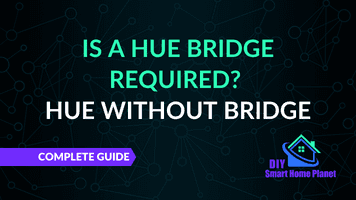
Related Post:
Is a Hue Bridge required? Complete Guide
More than a technical gimmick: Hue lighting system for more security
Of course, it is pleasant to create great lighting effects via the Hue lighting system and to create feel-good zones in the individual rooms via the light alone. But the Hue lighting system can do much more.
For example, it allows you to synchronize your lights with the screen content. This way, the light contributes to a much more intense experience of movies, TV, games and music.
Security is a completely different issue. The Hue lighting system is programmable and can be controlled from anywhere via app. This means that even when you’re not at home, the lights are on. Your smart control ensures that the lighting changes in the rhythm of the day, as if you were present.
This deters potential burglars. And of course, you can light up the house and grounds when you’re just getting home: You feel safer when your property doesn’t look deserted.
Of course, this is not perfect protection against crime or vandalism. But it does give you a sense of security. And according to psychological studies, that’s extremely important for being able to relax and relieve stress.
Hue lighting system is always reliable
Philips uses ZigBee technology for the Hue lighting system. This is considered extremely reliable. Each individual light in the Hue lighting system becomes a repeater of the ZigBee signal, which means that the entire system has a range that increases with each light. Normally, the range of the Hue Bridge is about 30 to 80 meters.
The ZigBee technology ensures that your lamps work even when there is no internet connection. Power outages are also taken care of: You can determine in the app and via the Hue Bridge how your lamps react after a power outage. Power loss does not necessarily mean that the lighting has to be reinstalled.
Avoid mistakes: Placement, installation, troubleshooting
You can place your Hue Bridge anywhere indoors or outdoors that suits you. The only important thing is that the Hue Bridge is connected to this wireless router. An Ethernet cable is included for the connection, and of course it’s not endless.
Of course, you can also mount the small device invisibly. As long as the Wi-Fi signal arrives, everything is fine.
The Hue Bridge can also control the lamps outdoors from indoors. So the placement is independent of whether you use the Hue Bridge to control the indoor, outdoor or all lighting.
There is only one thing you should keep in mind: If you want to synchronize the Hue lamps with the TV screen, the Hue Bridge should be placed as close as possible to the entertainment area. This prevents delays in the signal transmission.
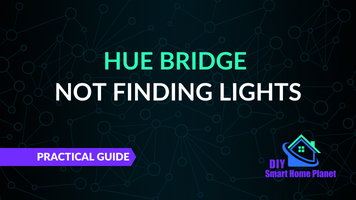
Related Post:
Hue Bridge can’t find lamps | Practical Guide
Installation
In order for the Hue Bridge to work properly, please follow the manufacturer’s installation instructions. You need Philips Hue LED bulbs, a Hue Bridge, install the SmartHome control panel and download the Philips Hue app device driver into the SmartHome app. You can find the app in both the Google Play Store and the Apple App Store. And then you proceed as follows:
- Place the lights in the sockets and turn on the light.
- Start SmartHome via app or in the browser.
- Click on the plus symbol in the upper right corner and select the item “Add device”.
- Next, activate the “Select device” button and the “Lights” navigation item.
- Select Philips Hue.
- Look at the messages: Here, a message should prompt you to press the button on the Hue Bridge.
- Enter the IP address of the bridge. You can find it in the official Hue app. Do not get impatient: It takes up to half a minute until the lamps are displayed with the settings.
- Now put the Hue lamps into the appropriate category, assign a room and name the lamps.
And with that, your Hue lighting system is ready to go.
Not working? Update!
Make sure that your Hue app is always up to date. Only an up-to-date system really works properly. With the updates come changes to the widgets every now and then, as was the case with the jump to the fourth generation in 2021, for example.
Light signals provide information about errors
Sometimes it is simply not possible to connect to the Hue Bridge. Please make sure that there is a direct connection between Hue Bridge and router. Also, all the lights on the Hue Bridge should be permanently lit. If one of them is blinking, it is not good.
If the first light of the bridge is not lit, your bridge has no power. Connect the power supply. If the light is blinking, the power supply is not constant. This also leads to errors in operation. Check all connectors to make sure they are secure.
The second light on the Hue Bridge indicates that the bridge is connected to the network. If the light flashes, the bridge cannot connect. Or the bridge is connected to the wrong device.
The third light is the Internet light. If the light is blinking, there is no internet connection. Alternatively, the meethue.com portal is not accessible. This is the case, for example, when maintenance work is being carried out by Philips. But then the portal is only temporarily unavailable. Just try again later.
If the Internet light indicates an error, disconnect the bridge and router from the power supply for half a minute and then reconnect them. If the light still does not light up continuously, move the bridge to another port on the router (Ethernet). After about five minutes, everything will be up and running again.
Generally, any flashing of the Hue Bridge indicates that something is wrong. Troubleshoot before you hit the reset button.
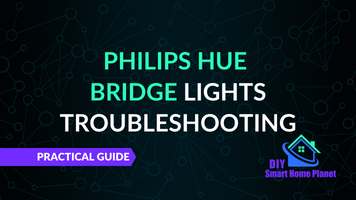
Complete Guide:
Philips Hue Bridge Lights | Meaning & Troubleshooting
Reset: When nothing works anymore
If you just can’t find the error (it happens, don’t panic), you can always press the reset button. This resets your Hue Bridge to factory settings. With this, all your settings are lost, you have to do the entire installation again. Of course, this is annoying and takes time – so you should only use the reset if you really see no other option.
Turn your Hue Bridge around so you can see the back. There you will find a small, recessed button. It is labeled with the words “Restore Factory Settings”. You can’t get to this button that easily.
Use a bent paper clip or a blunt needle. An extremely fine screwdriver (such as from the smartphone tool) will also do. Carefully insert this tool into the recess and press the button for at least ten seconds. Then carefully release it again.
Your Hue Bridge is now back in factory state. You can perform the entire installation again.
Attention: When installing electronic equipment, please be sure to observe the manufacturer’s safety instructions. You have to take care of your own safety. The information on this site only helps you to learn.
Disclosure: This website is the property of Martin Lütkemeyer and is operated by Martin Lütkemeyer. Martin Lütkemeyer is a member of the Amazon Services LLC Affiliate Program, an affiliate advertising program designed to enable Web sites to earn advertising revenue through advertising and linking to Amazon.com. Links marked with * are affiliate links.