- Making the Most of Your Smart Home: Common Use Cases - March 28, 2023
- Eco Mode at Night: Maximizing Nest’s Energy Savings - March 20, 2023
- Connecting & Controlling Smart Home Devices: A Guide - March 18, 2023
Disclosure: Links marked with * are Affiliate Links. As an Amazon Associate, I earn from qualifying purchases if you decide to make a purchase through these links – at no cost for you!
The Philips Hue lighting system* provides sufficient lighting and the right ambience in your smart home. With the Philips Hue Bridge* you can control up to fifty lights. New products can be easily added via the app.
Sometimes the Philips Hue Bridge does not find the lamps during setup. Besides basic problems like using the wrong radio standard or a missing power supply, connection problems are often the cause.
A restart or reset can help if the cause lies with the respective illuminant. If the bridge is responsible for the problem, for example, because it was reset during an update, you can reintegrate it into your smart home via the corresponding app.
Especially when using many light centers or lamps from third-party suppliers, an unstable signal may occur. Please pay attention to the placement of your router and your bridge. If necessary, change the positioning of your lamps to take full advantage of the mesh network.
Check Price:
Table of Contents
The Philips Hue lighting system
Philips Hue is the market leader among smart lighting systems. With different sets or individually assembled products, you can switch between warm and cool light, set several million colors or dim the light.
The Philips Hue Bridge is the control element of the system. It can be used to control up to fifty lighting elements at the same time, including ceiling lights, motion sensors, light strips, dimmers, and mood lamps. To add more elements, you need to upgrade.
Philips Hue elements can be used independently from the rest of your smart home thanks to the bridge. They communicate with each other via the ZigBee radio standard.
Some elements additionally have Bluetooth. These can be controlled directly via the smartphone.
Connect lamps with the Philips Hue Bridge
To control the lamps via the Philips Hue Bridge, you first need to connect them. For this you need the bridge, the corresponding lamps and the app.
Make sure that the Philips Hue Bridge is powered and connected to the Internet. You also start up the lamps right away and switch them on. Now the setup can start.
The app should automatically search for and connect to the bridge when you first open it. You may have to wait for some updates before you can start the setup.
To connect the Philips Hue Bridge with lamps, you set up so-called rooms. The best way to do this is to follow the layout of your home. That is, if you have an office in the house, in addition to the kitchen, bathroom and living room, you would set up four rooms.
In the best case, you also name the rooms after the corresponding rooms. That way you always know which of the lamps you are controlling.
The bridge usually finds all nearby lamps by itself and suggests them to you in a list. Here you can select with one click which lamps belong to the room you are setting up.
Once you have selected the corresponding lamps, click on Save. Now the Philips Hue Bridge is connected to the lamps.
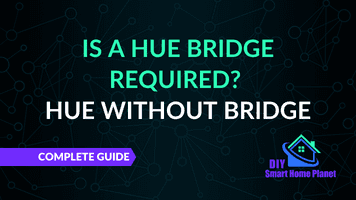
Related Post:
Is a Hue Bridge required? Complete Guide
No lamps found with the Hue Bridge?
It can happen that the bridge does not automatically find your lamps. However, the problem is usually solved quickly. If the problem already occurs during the first use, you should check two basic error sources:
- Are you using the appropriate radio standard?
- Is the power supply guaranteed?
As mentioned, the Philips Hue Bridge works with the ZigBee wireless standard. This means that it only communicates with lamps that also use this standard. If you are using lamps that are not from the Philips Hue range or maybe even from another manufacturer, you should check if this is the case.
If the lamp does not use the ZigBee standard, you cannot connect it to the bridge. You will have to replace the lamp.
If the lamp communicates via the ZigBee standard, the problem lies elsewhere. Here it is worth checking whether the lamp is switched on. This is especially important for lamps that were originally switched on and off with a switch.
To be able to connect the lamp to the bridge and control it later via the app, you need to keep your smart lamps always on from now on.
The lamps in the lighting system are never turned off completely but are always put into standby mode. This is because they need the power to communicate with the bridge or the app.
Problems with the connection with the Hue Bridge
If you have ruled out these two errors, but the bridge still does not find the lamps, a faulty connection could be to blame. There are several ways to solve this problem.
Restart the lamp and the Philips Hue Bridge first. Now check again if a connection is established.
If the restart did not help, reset the lamp. You can do this in the Philips Hue app.
Go to Settings and select the menu item My Lights. Click on Connect new lights and select the manual search there. Now enter the serial number of the lamp.
The serial number is a six-digit combination that usually consists of numbers and letters. You can find it either on the packaging or in the description or directly on the lamp. For ceiling lights that you have to install, it can be helpful to write down the serial number so that you can easily find it again later.
Once you have entered the serial number, click on Search. Now the lamp is reset to the factory settings.
Instead of using the app, you can also reset the lamp via remote control. To do so, press the power button and the first favorite button together. Hold them for a few seconds and the lamp is reset.
If you use the Hue Dimming Switch, you proceed in the same way. The only difference is that you hold down the on and off button for a few seconds.
Resetting the lamp will help if it is the problem. But maybe the problem is with the bridge. It could be that the bridge is not receiving a strong enough signal. Try moving the bridge closer to your router, or boost the signal with a wireless repeater, powerline adapter, or similar.
Related article: Does Philips Hue work without Wi-Fi? Yes, but…
Difficulties after an update
Finding the cause when you are just setting up the Philips Hue lighting system can take a few steps. It’s easier when problems show up later and you can quickly determine a cause.
This is the case, for example, when connection problems occur after an update. This often occurs when the bridge is integrated into the smart home.
If software updates mean that you can no longer operate connected lamps with the bridge, the bridge has usually been reset. To fix the problem, you just need to reconnect the bridge to your smart home.
To do this, first open your Smart Home app. Go to the Lighting menu item and select the lamp that can no longer be controlled with the Bridge.
Click Device Info and select Philips Hue. Now navigate to the device driver and click on Configure Bridge. Now select your bridge and follow the instructions of the respective app.
Linking with third-party lamps or many lamps
You can combine the Philips Hue Bridge with all Philips Hue lamps, but also with third-party lamps, as long as the latter use the ZigBee wireless standard. Sometimes, however, you may encounter connection problems when combining Philips Hue and other lamps.
The connection is unstable in this case. This can also happen if you try to control too many lamps via the bridge. The bridge can only control up to fifty lamps at a time.
In both cases, it often helps to boost the signal that the bridge receives and emits. To do this, reposition your bridge or router and find a location that minimizes interference with the wireless signal.
When choosing a location, similar rules apply to the bridge as when choosing the location of your router. That is, the devices should:
- as free as possible,
- further up,
- not in a corner,
- not next to electronic devices that emit radio signals, and
- not stand in the kitchen or bathroom.
The radio signal is blocked by objects. Especially objects made of metal strongly restrict it. Therefore, objects near the Philips Hue Bridge should be removed as a precaution when the signal is weak, so that it stands freely.
If you place the bridge higher up, this usually ensures that furniture does not interfere with the signal.
Walls also block the signal from the Bridge. Therefore, the bridge works better if it is not placed in a corner. It is better to place it against only one wall.
Many electronic devices emit radio signals themselves. Since these often use similar frequencies, they can overlap with the signals of the Philips Hue Bridge and cause interference. This is often especially the case with larger devices.
Try to place the bridge with some distance to such devices. A minimum distance of one meter is often recommended for routers. You can try to keep this distance for the bridge as well.
Besides objects, moisture also blocks the radio signal. Moisture can be found in any room, but is usually highest in the bathroom and kitchen. This is because you use the most water in these rooms and some of it always remains in the air and walls.
Therefore, if possible, do not place your bridge in your kitchen or bathroom. A better location is in your living room or bedroom.
Place your Hue lamps correctly
If you have placed your bridge optimally, it can sometimes happen that the signal is still not strong enough. Theoretically, the Philips Hue Bridge can reach lamps at a distance of thirty to one hundred meters. In practice, it can be different if you live in a building with thick walls, for example, or if you have distributed your lamps over several floors.
In this case, the right placement of your lamps can fix the problem: The Philips Hue Bridge uses the ZigBee wireless standard and even relies on Zigbee Pro.
ZigBee Pro sets up a so-called mesh network. This is a network in which every connected device passes on the signal.
Each lamp in your house is a small signal amplifier. If you plan their placement correctly, you can spread the signal of your bridge even in complicated layouts.
Fortunately, this method works not only when you use Philips Hue bulbs, but also with third-party bulbs. ZigBee switches and sockets also increase the range.
Related Article: Smart sockets compatible with Philips Hue
If you want to take full advantage of the mesh network, your bridge should be placed as centrally as possible in the house. The nearest light source should not be more than ten meters away from it.
Each lamp or accessory can increase the range of the signal by up to twenty meters. The connection strength does not suffer.
If the range at your home is particularly poor, you can position the lamps at a smaller distance from each other. Here, too, pay attention to the notes on the placement of the bridge or the router. These can also help to ensure that the signal from the lamps is passed on accordingly.
Related questions
Can Philips Hue bulbs be used without the Philips Hue Bridge?
Yes, Philips Hue bulbs can be used without the bridge, as long as they have Bluetooth. They are then controlled via the Philips Hue app on the smartphone. In this way, up to ten lamps can be controlled simultaneously.
Which third-party lamps can be controlled with the Philips Hue Bridge?
All lamps that use the ZigBee wireless standard can be connected to the Philips Hue Bridge.
Conclusion
With the Philips Hue lighting system you put your smart home in the right light. Millions of colors and different light nuances are available.
With the Philips Hue Bridge, you can control up to fifty lights at once. These are usually found automatically in interaction with the app. If the lamps are not added automatically, there are various solutions.
For new lamps, check that they are compatible with the bridge and make sure that power is available. Other problems are often related to the connection.
Check the signal strength that the bridge receives from the router and move the bridge if necessary. Restart the bridge and lamp and reset the lamp if necessary.
In case of connection problems after an update, the bridge sometimes has to be reintegrated into the Smart Home. You can do this via your Smart Home app.
If you have problems connecting third-party lights, it helps to boost the signal from the bridge. You can do this, for example, by repositioning them or cleverly positioning your lights to take advantage of the mesh network.
Attention: When installing electronic equipment, please be sure to observe the manufacturer’s safety instructions. You have to take care of your own safety. The information on this site only helps you to learn.
Disclosure: This website is the property of Martin Lütkemeyer and is operated by Martin Lütkemeyer. Martin Lütkemeyer is a member of the Amazon Services LLC Affiliate Program, an affiliate advertising program designed to enable Web sites to earn advertising revenue through advertising and linking to Amazon.com. Links marked with * are affiliate links.

