- Making the Most of Your Smart Home: Common Use Cases - March 28, 2023
- Eco Mode at Night: Maximizing Nest’s Energy Savings - March 20, 2023
- Connecting & Controlling Smart Home Devices: A Guide - March 18, 2023
Disclosure: Links marked with * are Affiliate Links. As an Amazon Associate, I earn from qualifying purchases if you decide to make a purchase through these links – at no cost for you!
Amazon’s Echo Show devices originally only supported video playback on Amazon’s own Prime Video service. So you had to use at least one alternative device if you wanted to watch content from other streaming providers as well.
Especially if you want to make everything as simple as possible in your own four walls with smart home technology, this was annoying. Meanwhile, devices like the Echo Show 8 and 10 (detailed comparison) can also play movies and series from Netflix after just a few steps.
The high-resolution smart displays in the Echo Show range can be a central building block in the smart home. As a medium-sized model, the Echo Show 8* is well suited for video telephony and video streaming, regardless of the room.
You can connect the product to headphones or external speakers via Bluetooth. Netflix can be set up and navigated automatically via voice command. Problems can be solved with a software update.
Check Price:
Table of Contents
What is Echo Show?
The Echo Shows are high-resolution smart displays. All of them have Amazon’s Alexa integrated, which means you can use an Echo Show to control all products that are also compatible with Alexa. This includes, for example, your heating, your lighting or speakers, as long as they are smart products.
An Echo Show also works as a hub in your smart home, so you don’t need an additional central controller. This makes the Echo Show products particularly practical.
But of course, you expect more from a high-resolution smart display than just controlling products. You could also do that with your cell phone or an Echo Dot*. With such a display, the multimedia functions are of particular interest.
Why Use the Echo Show 8?
The second generation of the Echo Show 8 has been available since 2021. Amazon has several innovations compared to the first generation from 2019.
The Echo Show 8.2 can be controlled via voice commands just like the previous version. However, the generation change has resulted in faster processing thanks to the new 8-core processor.
The wide-angle camera is not too shabby either: You get 13 megapixels in this version. This is one of the biggest differences from the previous version, which only had a camera with one megapixel.
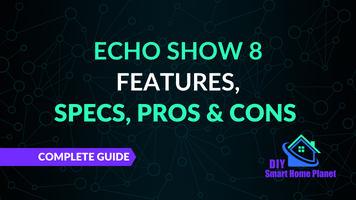
Related Post:
Echo Show 8 Features, Specs, Pros & Cons
The Highlight of the Echo Show 8: the Camera
The Echo Show 8 is especially handy for video calls because of the good camera. You can talk to up to seven contacts at the same time.
Calls are easy thanks to the motion feature: If you step to the side or further away from the Echo, the camera automatically pans and zooms in. You are only not allowed to move to the other side of the display, because then the camera is powerless.
With such a camera, the Echo Show 8 is perfectly suited as a surveillance camera. For this, you have a live video option that you can control from other devices via the Alexa app. If you want more privacy while streaming, there is a slider that covers the camera.
The camera is one of the highlights of the Echo Show 8, but the device is first and foremost a high-resolution display, making it perfect for all activities where you want to see everything very clearly: streaming videos, for example.
Streaming Picture and Sound
The name of the Echo Show 8 says it all: The screen is exactly eight inches big. That is the equivalent of 20.3 centimeters. This makes the Echo Show small enough to flexibly stream series and movies everywhere at home.
The Resolution
The display’s resolution is 1280 x 800 pixels. High definition is not the best resolution nowadays, but it is sufficient for a smaller screen like the Echo Show 8. Especially when you watch while doing something else, it does not have to be 4K.
Be careful with the resolution of Netflix content: Although the Echo Show 8 achieves an HD resolution of 1280 x 800 pixels, this is throttled in Netflix. Here, you only watch with 540p in standard resolution.
This throttling is independent of the Echo Show model and its generation. Even if you would opt for a newer model like the Echo Show 15, it remains at a resolution of 960 × 540 pixels.
Your Netflix subscription also has little influence on the resolution of the streams. Even if you have the Premium subscription and pay for a higher video resolution, you can only display a maximum of 960 × 540 pixels with an Echo Show device.
Improved Sound with Generation 2
While you have to cut back on the resolution, you can breathe a sigh of relief when it comes to the sound: The speaker’s sound quality has improved compared to the first generation of the Echo Show 8. This benefits streaming.
The bass can sometimes be a bit too loud, which could overwhelm content with a lot of music. Voices also sound dull sometimes. However, the quality is generally better.
The Echo Show 8 has one small drawback, but you can easily work around it: Amazon has removed the stereo output of the first generation. However, you can still stream with external speakers or headphones as long as you connect them via Bluetooth.
Setup: Connect your Echo Show 8 to Headphones or External Speakers
Connecting your Echo Show 8 to the appropriate headphones or speakers is not difficult. Devices like the Amazon Echo still need the support of the Alexa app to establish the connection. Smart Displays are a different story and you can connect directly.
First, open the settings on the Echo Show 8 by swiping from the top to the bottom or by using the voice command “Alexa, open settings”.
Once you are in the settings, you put the output device – for example, the headphones – into pairing mode. This mode indicates whether a Bluetooth device is ready to connect to another Bluetooth-enabled device. It must be on for you to find the headphones in the settings of your Echo Show 8.
Once you have done that, go to the Bluetooth menu item on the Echo Show 8’s display. Since the pairing mode of the headphones is active, they should appear in the list. Tapping on the name connects the two devices.
Check Price:
Netflix on the Echo Show 8
Headphones or speakers are ready, now you just need the right program. Since fall 2020, Netflix has also been available alongside Amazon Prime Video. The setup is completely straightforward, so you can get started in just a few minutes.
How to set up Netflix before using it for the first time
There are two ways to set up Netflix. Most of the time, Netflix is already installed, so the process is quite easy.
It’s enough to give Alexa an appropriate voice command. If you tell her “Alexa, open Netflix”, Alexa will automatically open the application for you if it is installed. You will then land directly on the login page.
Alternatively, you can access Netflix yourself. To do so, swipe to the left from the edge of the home screen. Now you should see a menu on the left side with options like the Smart Home, Music or Video.
If you tap on Video, you will get to a page that lists all apps with which you can play videos. Besides services like Prime Video or YouTube, you should also see Netflix here if the app is already installed.
If you go this way, all you have to do now is tap the button for Netflix. This will also take you to the provider’s home screen. However, you are usually faster with the voice command.
Once you have the login screen open, enter your email address or phone number and password. After clicking Login, you will see the list of profiles that you have saved on your account.
Here, as usual, you select the profile you want to watch with one click, and then you’re ready to go.
Start a show without opening Netflix
Once you’ve set up Netflix, you don’t have to go through the hassle of opening the app the next time you know exactly what you want to watch. From the home screen or while using another app, you can ask Alexa to play a specific content.
For example, to start a series this way, you tell her “Alexa, play series title on Netflix”. Then Alexa will automatically open the series with the corresponding title.
During streaming, several voice commands are available. You can tell Alexa to pause or resume the show, but also to fast-forward or rewind. Here, you just add the corresponding time, such as “three minutes” or “thirty seconds”.
Operate Netflix on the Echo Show 8
If you don’t have a specific title in mind, but want to browse for something new, you open Netflix in general. Navigating the page is easy once you have set up Netflix on the Echo Show 8. It does not differ from the operation on the smartphone, tablet or laptop.
At the top you will find the menu bar, which you can use to control everything centrally. You can quickly search for movies, series, recently added titles, and your watchlist. Of course, you’ll also find your profile in the upper right corner, as usual.
You can then navigate to where you want to go with a click, swipe, or voice command. This is especially handy when you’re looking for new content that might interest you. If you already know what you’re interested in, it’s easier to use voice commands.
But the general search also works via voice command. For example, if you say “Alexa, search for movies with Elijah Wood,” the corresponding titles are displayed. You can also search for projects by specific directors or for films in a particular genre.
You may also need to tell Alexa to search “on Netflix” for these voice commands. Otherwise, Alexa may look up general information for you.
How do you quit Netflix?
If you’ve had enough for one day, closing Netflix is as easy as starting the service. You can simply say “Alexa, go to the home screen”. The app closes automatically and you’re back on the Echo Show 8’s home screen.
If you want to log out, go to your profile as you would on a smartphone, tablet or laptop. After clicking on Logout, you have to confirm this once again. Then you have really logged out of the service.
What can you do if Netflix doesn’t work on your Echo Show 8?
If you bought a first or second generation Echo Show 8 and want to watch videos on Netflix, sometimes it may not work. A common error is that the device’s software is not up to date.
Normally, the device shows you the necessary software updates during setup, which are then installed immediately. However, if something went wrong or a new update is still pending, you can easily fix this error. All you have to do is update the software in the device settings.
Either say “Alexa, go to Settings” to open the menu, or swipe down from the top of the screen. Once there, tap on the device settings. There you can now check for software updates for your device by tapping the corresponding button.
If updates are found, you should install them. After that, you can try to use the voice command “Alexa, open Netflix” again. This should work now.
Check Price:
Related Questions
Can the Amazon Echo Show 8 also play content from other streaming providers such as Hulu?
The Echo Show 8 can play content from some streaming services, including Hulu. Other services like Disney+ are not available. A prerequisite for use is the offer of a corresponding application in the Alexa app. If it is installed, it is displayed in the video menu.
What other Alexa Echo Show devices are good for streaming series and movies?
All Echo Show products are suitable for streaming. The choice depends on the desired screen size and resolution. The number in the device name indicates the approximate screen diagonal: Echo Show 8 with 8 inches, 10 with 10.1 inches and 15 with 15.6 inches. 15 offers Full HD, the other models only HD.
What are the differences between Echo Show Generation 1 and Generation 2?
Generation 2 has a swiveling and zoomable 13-megapixel camera instead of a camera with only one megapixel. Audio quality has been improved, but there is no longer an audio out. Generation 2 uses an 8-core processor compared to the former 4-core processor.
Conclusion
Amazon’s Alexa Echo Show devices can be used to control your smart home. Thanks to the 13-megapixel camera that pans and zooms by itself, the Echo Show 8* is perfect for video calls.
As a high-resolution display and with improved sound quality compared to the predecessor, you can stream videos even more relaxed with the second generation of the 2021 model. The device no longer only supports content from Amazon’s own Prime Video offer, but also movies and series from Netflix. Unfortunately, the HD-enabled resolution is throttled to SD quality when playing Netflix content.
To set up the service, a voice command to Alexa is enough, followed by the usual login. Various voice commands for searching or playing and pausing videos are available for subsequent navigation on Netflix.
If Netflix does not work, a software update for the Echo Show 8 is usually enough to fix the error.
Check Price:
Attention: When installing electronic equipment, please be sure to observe the manufacturer’s safety instructions. You have to take care of your own safety. The information on this site only helps you to learn.
Disclosure: This website is the property of Martin Lütkemeyer and is operated by Martin Lütkemeyer. Martin Lütkemeyer is a member of the Amazon Services LLC Affiliate Program, an affiliate advertising program designed to enable Web sites to earn advertising revenue through advertising and linking to Amazon.com. Links marked with * are affiliate links.

